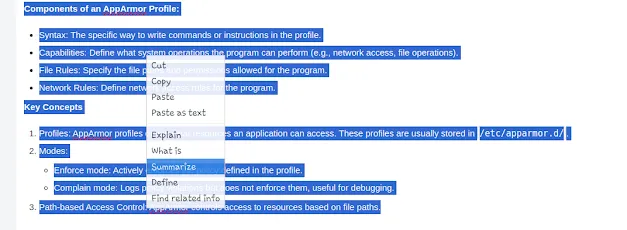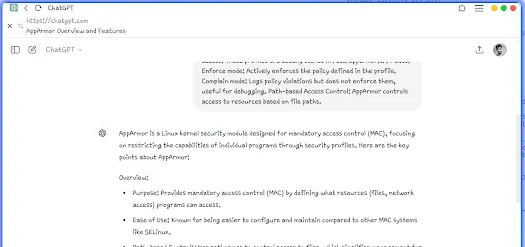|
| Joplin GPT Search Plugin |
Are you a Joplin user looking to leverage the power of ChatGPT to enhance your note-taking experience? The Joplin GPT Search Plugin is here to help you! This plugin allows you to create customizable prompts to query ChatGPT directly from your notes. With easy-to-configure prompts, you can get precise answers, summaries, and explanations, saving time and boosting productivity.
Download the Joplin GPT Search Plugin Github Page
Need for Contextual AI Assistance in Note-Taking
The Need for AI Assistance in Contextual Note-Taking While Joplin is an excellent tool for managing notes, sometimes you require more than just organized information.You may often need quick summaries, insights, or detailed explanations for the content you're working on. Typically, this involves toggling between Joplin and ChatGPT, copying and pasting text, and crafting prompts manually. This approach can be inefficient and time-consuming, particularly when working with extensive content.
Integrating Custom ChatGPT Prompts into Joplin
Ever wish you didn’t have to switch between apps while using Joplin? The Joplin GPT Search Plugin lets you select text or entire notes right within Joplin and send them to ChatGPT with just a right-click. Here’s how you can use it:
- Highlight Text: Select any text, a paragraph, or even a whole note that you want ChatGPT to work on.
- Choose a Prompt: Right-click and pick from your custom prompts set up in the plugin settings.
- Send to ChatGPT: Your selected text and chosen prompt go straight to ChatGPT.
- View Results: A browser window or pop-up will display ChatGPT’s responses based on what you sent.
With this seamless integration, you can get instant insights, summaries, or answers without leaving Joplin. It boosts your efficiency and helps you stay focused on your work.
Features of the Joplin GPT Search Plugin
- Customizable Search Commands: Set up multiple custom prompts and easily toggle them on or off as you need.
- Editable Labels & Keywords: Customize each command with editable labels and keywords to define how searches behave.
- Simple Browser Integration: When you run a search, the query opens in a new browser tab showing results from ChatGPT. These features make the plugin flexible and tailored to your unique note-taking and research requirements.
How to Install & Use the Joplin GPT Search Plugin
Step 1: Installation
To start using the plugin, download it from the Joplin Plugin Store and follow these steps:
- Open Joplin and go to Tools > Options > Plugins.
- Search for "GPT Search Plugin" and click Install.
- Restart Joplin for the plugin to take effect.
Step 2: Configure Search Commands
After installation, follow these steps to set up your custom prompts:
- Access the Plugin Settings: Go to Joplin’s settings and find the plugin configuration page.
- Edit Labels & Keywords: Customize the labels and keywords for each prompt. The label appears in the right-click menu, and the keyword defines the search query.
- Toggle Command Visibility: Enable or disable commands based on your needs.
Step 3: Perform a Search
Once configured, performing a search is simple:
- Highlight any text in a Joplin note and right-click to open the context menu.
- Select the relevant custom prompt from the list.
The plugin will automatically open a browser window with ChatGPT's results based on the selected text and prompt.
Step 4: Fine-Tune Your Search Commands
You can always revisit the plugin’s settings to update labels, keywords, or visibility, ensuring that the plugin evolves with your workflow.
Conclusion
If you want to bring ChatGPT’s power into your Joplin note-taking, the Joplin GPT Search Plugin is a game-changer. Whether you’re after quick insights or need to dive deep into research, this plugin lets you access the information you need with just a few clicks.
Download the Joplin GPT Search Plugin today and boost your productivity!